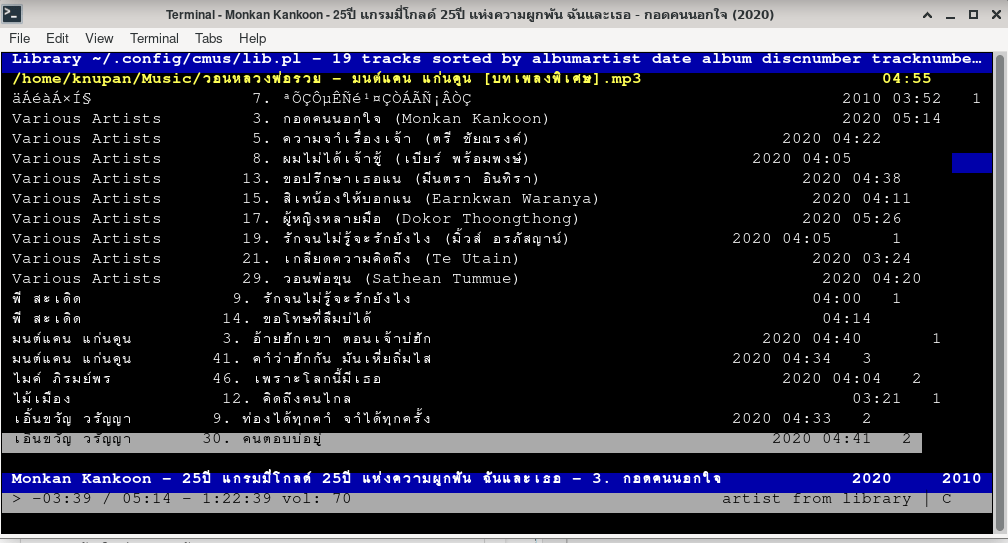จัดการ package on Arch
คำสั่ง installและ update
ในการใช้งาน Arch Linux คำสั่งในการติดตั้ง Package หรือซอฟต์แวร์หรือโปรแกรม แล้วแต่จะเรียก คำสั่งในการติดตั้งจะใช้คำสั่ง pacman แตกต่างจากฝั่ง Debian,Ubuntu หรือLinuxอื่นๆๆ
ดูตัวอย่างคำสั่ง จากตัวอย่างเราต้องการติดตั้งพร้อมกันเลย 3 โปรแกรม นั้นคือ package1 package2 package3
#pacman -S package1 package2 package3 |
คำสั่งในการติดตั้ง อาจจะใช้คำสั่ง update รวมไปเลยก็ได้ โดยการเพิ่มคำสั่งตรง -Syu ให้สังเกตุว่า S ตัวใหญ่ yu ตัวเล็ก
#pacman -Syu package1 package2 package3 |
การอัพเดท Packages
#pacman -Syu |
ดูรายละเอียดของ package
#pacman -Si package-name |
ถอน Package ที่ไม่ต้องการออก คำสั่งนี้ จะถอนออกตามที่เราต้องการ
#pacman -R package1 package2 package3 |
หรือเราต้องการถอน Packages อื่นที่เราไม่ต้องการออกด้วยพร้อมกับ Packagesที่เราต้องการถอน ก็ใช้คำสั่ง
#pacman -Rs package1 package2 package3 |
-s flag instructs pacman to remove any dependencies of the specified packages, that are no longer required by any other package on the system.
Removing groups of packages
#pacman -Rsu gnome |
จากตัวอย่างต้องการถอดกลุ่มของ gnome ก็ใช้คำสั่งดังกลาง
will remove the gnome group, but preserve any packages that are required by one or more packages installed on the system.
กรณีที่เราต้องการ ถอด unused packages คำสั่งที่ใช้ดูว่ามี packages มีอะไรบ้างที่ไม่ได้ใช้
#sudo pacman -Qtdq |
หลังจากนั้นก็ใช้คำสั่ง Remove unused
#sudo pacman -R $(pacman -Qtdq) |
คำสั่งนี้ เหมือนที่ผ่านมา แต่เห็นว่าอธิบายดี เลยเอามาเก็บไว้ จากเว็บไซต์ ไหน ก็จำไม่ได้แล้วครบ
List packages no longer needed
If you remove packages without using the -s command, then unneeded dependencies can pile up on your system. You can list them with the following command
#pacman -Qdtq
To uninstall them, simply pipe them to pacman -Rs in with the following command
#pacman -Qdtq | pacman -Rs –
Packages no longer part of any repository
Sometimes, when a package is no longer maintained, it is removed from repositories. You may want to remove them since they are most certainly no longer required
#pacman -Qm # list foreign packages
#pacman -Qmq | pacman -Rs – # remove foreign packages
ส่วนนี้ คือส่วนที่เก็บพวกไฟล์ cache config เราจำเป็นต้องรู้ครับ บางที หากโปรแกรมมีปัญหา เราถอนการติดตั้งไปแล้ว เพื่อติดตั้งใหม่ บางที มันก็ไม่สมบูรณ์ เพราะเครื่องจะอ่านจากค่า เก่าๆๆ ก็ต้องใช้วิธีการเข้าไปลบไฟล์พวกนี้ แล้วรีบูตเครื่องใหม่อีกรอบ แล้วติดตั้ง package ที่เราต้องการใหม่ จะช่วยแก้ปัญหาได้ครับ
Clean home cache
cache is located in ~/.cache
Config Files
stored in ~/.config/
Find and remove
install rmlint package sudo pacman -S rm lint.
AUR
เป็นคำสั่งในการติดตั้งแพ้คเก็ตผ่านทาง yay ขั้นตอนการติดตั้ง yay
sudo pacman -S –needed base-devel git |
git clone https://aur.archlinux.org/yay.git |
cd yay |
makepkg -si |
ตัวอย่างการใช้คำสั่งติดตั้งงผ่านน yay
yay -Ss package For example, to install Google Chrome, you can use:
yay -Ss google-chrome |
Uninstalling AUR packages
To uninstall anything installed through yay, you’ll have to use yay again. For that, you can use the -R parameter, but it’s better if you go for -Rns, which does a better clean-up job. For example, to remove Google Chrome:
yay -Rns google-chrome |
You can also remove extra packages and any remnants from past installations with yay with:
yay -Yc |
Graphical Approach to Install and Manage AUR Packages
If you prefer a graphical approach, much like the software center in Ubuntu, you can install pamac with Yay.
To install pamac, use the command:
yay -S pamac-aur |
Installing AUR Packages Manually
If you decide to do things the manual way, you can download the packages from the AUR repository, compile, and install them. Here are the steps:
1. Ensure you have the base development tools and git installed with:
sudo pacman -S –needed base-devel git |
2. Clone Google Chrome’s git locally:
makepkg -si |
> ข้อมูลบางส่วนจาก เว็บนี้ https://www.maketecheasier.com/use-aur-in-arch-linux/